How to find PAYG, NOA, Centrelink & ITR- Cheat Sheet
Monday 15 May 23
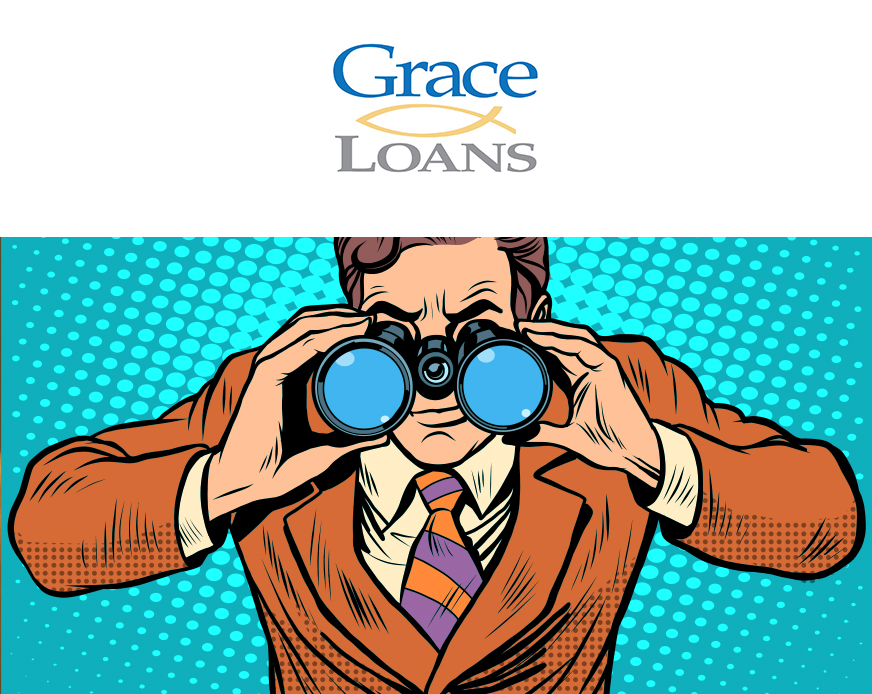
How to find your Income statement/ PAYG Summary
- Head to https://my.gov.au and sign in
- Scroll down until you find a section called ‘Linked services’
- Click on ‘Australian Tax Office’. This will take you to a new screen
- Click ‘Employment’ tab and scroll down to the box called ‘Income statements’.
- Click on the blue down arrow, towards the right side of the screen on 2021-22 year
- Scroll down and click the button called ‘Print-friendly version’
- Click the small blue ‘print’ text up the top of your screen to download
- Change the print output to ‘Print to PDF’ to save a copy to your computer
- You can then email to me or attach the document to File Invite (if applicable)
How to find your NOA/ Notice of Assessment
- Head to https://my.gov.au and sign in
- Scroll down until you find a section called ‘Linked services’
- Click on ‘Australian Tax Office’. This will take you to a new screen
- Click ‘Tax’ scroll the drop down menu and click ‘Lodgments’
- Then scroll down the second drop down menu and click Income Tax
- Click ‘History’
- Click ‘Notice Of Assessment’ on the 2021-22 year
- Click on the download arrow and save to your computer
- You can then email to me or attach the document to File Invite (if applicable)
How to find your tax return
- Head to https://my.gov.au and sign in
- Scroll down until you find a section called ‘Linked services’
- Click on ‘Australian Tax Office’. This will take you to a new screen
- Click ‘Tax’ scroll the drop down menu and click ‘Lodgments’
- Then scroll down the second drop down menu and click ‘Income Tax’
- Click ‘History’
- Click ‘View Details’ on the 2021-22 year
- Scroll down and click the button called ‘Print-friendly version’ DO NOT TAKE SCREENSHOTS!
- Click the small blue ‘print’ text up the top of your screen to download
- Change the print output to ‘Print to PDF’ to save a copy to your computer
- You can then email to me or attach the document to File Invite (if applicable)
How to find your Centrelink Statements
- Select MENU from your homepage
- Select ‘Documents and Appointments’
- Select ‘Documents’
- Select ‘Request a Document’
- You can request any of the following documents:
- Centrelink Statement
- Deduction Statement
- Detailed Income and Asset Statement
- Home Equity Access Scheme Statement
- Income Statement
- Payment Summary
- Replacement Concession Card
- Statement of debt
- Rent certificate.
- Select ‘Myself’ and today’s date followed by submit
- Click the blue text to open a PDF version of that statement
- Email that PDF to beth@graceloans.com.au